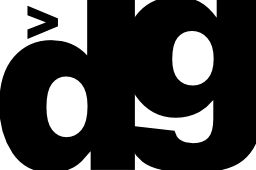Format and install a new drive for linux
This guide is for drives only for use on a linux system, starting from a brand new drive installed internally.
Block devices
Hard drives read and write data in fixed-size blocks. The easy way to list the block devices attached to your Linux system is to use the lsblk (list block devices) command:
$ lsblk
NAME MAJ:MIN RM SIZE RO TYPE MOUNTPOINT
sda 8:0 0 5.5T 0 disk
sdb 8:16 0 232.9G 0 disk
├─sdb1 8:17 0 224.9G 0 part /
├─sdb2 8:18 0 1K 0 part
└─sdb5 8:21 0 8G 0 part [SWAP]
The device identifiers are listed in the left column, each beginning with sd, and ending with a letter, starting with a. Each partition of each drive is assigned a number, starting with 1. Here the new drive is sda and does not have any partitions.
Another useful command is fdisk, which requires sudo to run:
$ sudo fdisk -l
Disk /dev/sda: 5.5 TiB, 6001175126016 bytes, 11721045168 sectors
Units: sectors of 1 * 512 = 512 bytes
Sector size (logical/physical): 512 bytes / 4096 bytes
I/O size (minimum/optimal): 4096 bytes / 4096 bytes
Disk /dev/sdb: 232.9 GiB, 250059350016 bytes, 488397168 sectors
Units: sectors of 1 * 512 = 512 bytes
Sector size (logical/physical): 512 bytes / 512 bytes
I/O size (minimum/optimal): 512 bytes / 512 bytes
Disklabel type: dos
Disk identifier: 0x1b472a4f
Device Boot Start End Sectors Size Id Type
/dev/sdb1 * 2048 471687167 471685120 224.9G 83 Linux
/dev/sdb2 471689214 488396799 16707586 8G 5 Extended
/dev/sdb5 471689216 488396799 16707584 8G 82 Linux swap / Solaris
Partitions
Create partitions using parted, first labeling scheme:
$ sudo parted /dev/sda mklabel gpt
then the partition, one partition using all of the drive.
$ sudo parted -a opt /dev/sda mkpart primary ext4 0% 100%
check with lsblk
lsblk
NAME MAJ:MIN RM SIZE RO TYPE MOUNTPOINT
sda 8:0 0 5.5T 0 disk
└─sda1 8:1 0 5.5T 0 part
sdb 8:16 0 232.9G 0 disk
├─sdb1 8:17 0 224.9G 0 part /
├─sdb2 8:18 0 1K 0 part
└─sdb5 8:21 0 8G 0 part [SWAP]
Now that we have a partition available, we can format it as an Ext4 filesystem.
To do this, pass the partition to the mkfs.ext4 utility.
We can add a partition label by passing the -L flag,
using a name that will help you identify this particular drive:
$ sudo mkfs.ext4 -L toshiba6tb /dev/sda1
This can take a few seconds on a large drive.
Mount drive
Create a mount point under /mnt :
sudo mkdir /mnt/parity0
find the drive identifier:
ls /dev/disk/by-id
and create an entry in /etc/fstab:
/dev/disk/by-id/ata-TOSHIBA_HDWD260_9061S19US5FH-part1 /mnt/parity0 ext4 defaults 0 0
finally, sudo mount -a, then df -h should show the new drive mounted.
From an existing drive - parted interactive
To completely refresh a drive for brand new use, do the following:
-
start parted by running sudo parted /dev/sda
-
find any existing partitions by running print
-
remove existing partitions by running rm 1 replacing 1 with the partition number you want to remove. Then repeat for all remaining partitions on the disk.
-
reset the disklabel by running mklabel gpt I use the gpt label type but there are others.
-
Create new partitions by running mkpart This will run you through the create partition wizard. The start and end points are defaulted to sectors. You can change this by running the unit command before you run mkpart This way you can specify it in GB or TB or MB etc.
-
check your results using print to view your new partition table info
-
You then need to format the partitions as above.